Context
Two heads are better than one. This cannot be more true when the storyboarding stage can be done collaboratively along with plot with good details. To do so we can make use of the multi modal functions in Keynote where we not only can draw, type, add voice notes and add different media like photos. There is even a very rich image library within Keynote that could be added without reinventing the wheel. These tools are especially useful when not all are great at drawing but have a clear story to tell.
Preparation and Flow
For this lesson, teacher may begin by creating a storyboarding template using Keynote.
1. Setting the context.
Teacher will set the objectives of the assignment. Teacher could give guidelines as to how long should the story be and what should it be about.
2. Students may be grouped for this activity.
3. Once in groups, the teacher could give a copy of the storyboard template . One in the group will share the template with teammates and teacher under the File>Share
4. Students may work collaboratively on the same template synchronously or asynchronously to come out with the story board. Editing history will be tracked.
5. Students may consider using the following tools, either native to Keynote or originals(such like sketching) to enrich their storyboarding. Tools to consider can include drawing, voice note, images from Shapes. Images may also be imported if necessary.
(Note that screenshots are based on Keynote on Mac. The functions are similar on the iPad)
Possible Extension
Use for any story building lessons such like history, literature, drama, digital media lessons, etc.
From the LearnGrowCreate Team.
Main author: Vivien.





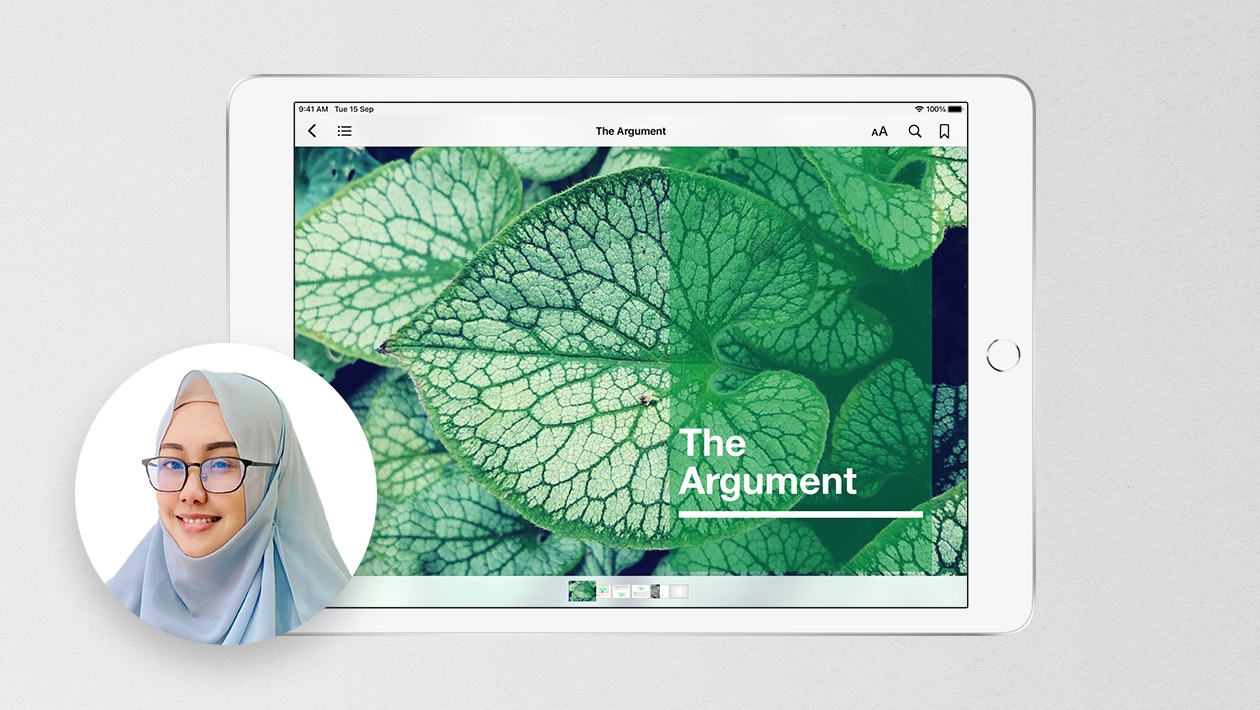






Attach up to 5 files which will be available for other members to download.